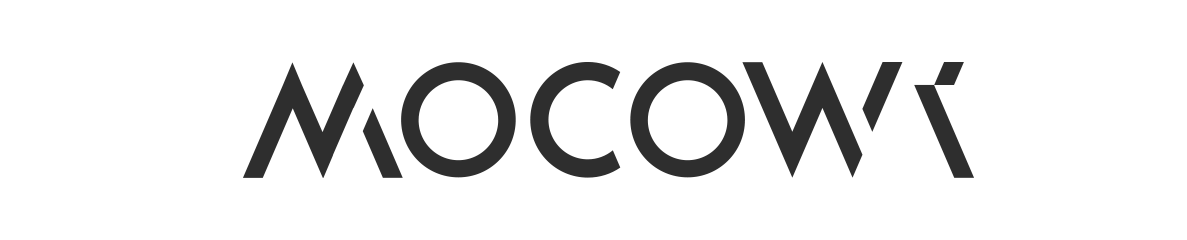- 1
Place the Sim Card in the sim card slot of the device.
Insert the Micro Sim card delivered with your Mocowi Connect to the sim card slot on the device as shown
You can also use your device without a sim card. In this case, you will need to connect your device to the internet via Bluetooth using the hot spot feature of your mobile phone.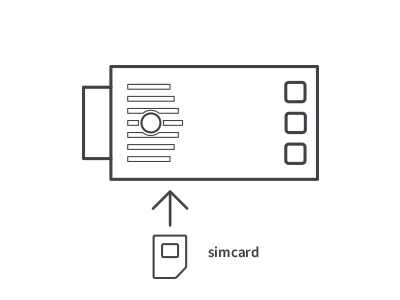
- 2
Connect the device to the OBD II port of your vehicle.
Your vehicle's OBD II Port is usually under the steering wheel, in the area indicated on the image. Connect the device to this port.
The area of the OBD II Port may vary depending on the vehicle brand and model. You can find the area where the OBD II port is available in your vehicle on our help page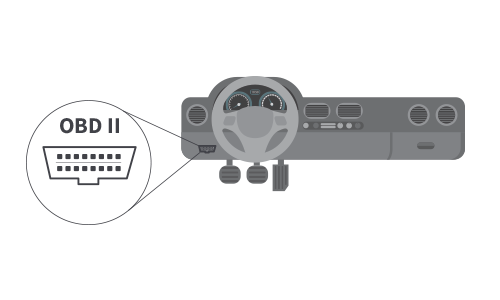
- 3
Connect to Mocowi Connect Device via Bluetooth
The Bluetooth name of the Mocowi Connect device is "MOCOWI Connect AZ-M28E". Turn on your phone's Bluetooth and pair your Mocowi Connect with your mobile phone. In the My Devices section, make sure your Mocowi Connect device appears as "Connected".
The Bluetooth connection method may vary depending on your mobile phone model. To learn how to connect to Bluetooth devices via your phone, refer to your phone's user guide.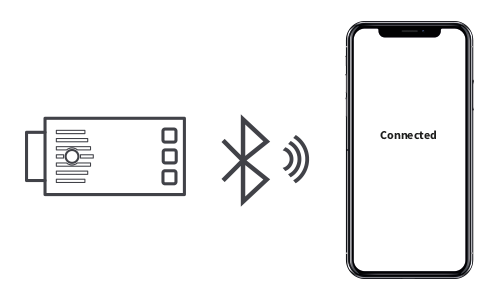
- 4
Download and log in to the Mocowi Connect Application.
To use the app, use the Device ID and the Pin code that comes with the product. After you have logged in, click the My Devices tab and make sure that Mocowi connect device is listed as ready to use.
Make sure that the Status and Wi-Fi LED indicators of the Mocowi Connect device are lit green.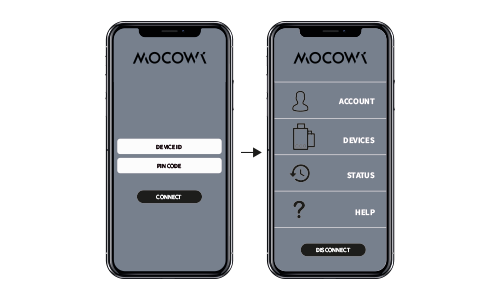
Congratulations!
You are ready to use all the features of the device through the app.
If you cannot connect to your device, please see our help pages.